Functions and settings
Audio and video player
You can upload content directly to Herohero, without having to worry about the size or length of the format. Our player works with all desktop and mobile devices and even allows users to play content with a locked screen. In this respect, Herohero is ideal for all audio and video creators.
The player features include playback speed setting, looper, remembering the last position through different devices, and last but not least, the audio-only mode - automatically generated audio track from each video file, which is also compatible with our RSS function.
For easier orientation in a longer audio/video file, you can use timestamps - listeners and viewers can use them to conveniently skip from one chapter to another. Add the timestamp in the description of the file in the format of MM:SS (or H:MM:SS, if the track is longer) and press the space bar - the timestamp will become a link.
For each audio and video file (as well as for PDF, DOC, RAW or DNG files) you can upload a custom thumbnail - both while creating a new post and retroactively through the edit post tool.
Pro tip: If you're including the public part in your premium content on Herohero, don't forget to mark the beginning of the ‘bonus’ part in the description - so your fans don’t have to look for where they left off on YouTube, for example.
Pro tip: If you want the player to graphically distinguish individual parts from each other, add '00:00' to the beginning of the list of timestamps.
Recommended upload encoding settings
- Format: MP4/QuickTime
- Codec: H.264/H.265 (HEVC)
- Audio Codec: AAC Stereo up to 320kbps
- Frame rate: Content should be encoded and uploaded in the same frame rate it was recorded. Common frame rates include: 24, 25, 30, 48, 50, 60 frames per second (other frame rates are also acceptable).
- Video resolution: up to 4K resolution; for best results upload in 16:9 or 9:16 aspect ratio, but other aspect ratios are also acceptable.
- Bitrate: automatic, or if setting manually:
| Resolution | Video Bitrate, Standard Frame Rate (24, 25, 30) | Video Bitrate, High Frame Rate (48, 50, 60) |
|---|---|---|
| 2160p (4K) (3840x2160) | 35–45 Mbps | 53–68 Mbps |
| 1440p (2K) (2560x1440) | 16 Mbps | 24 Mbps |
| 1080p (1920x1080) | 8 Mbps | 12 Mbps |
| 720p (1280x720) | 5 Mbps | 7.5 Mbps |
| 480p (854x480) | 2.5 Mbps | 4 Mbps |
| 360p (640x360) | 1 Mbps | 1.5 Mbps |
Recommended video editing software:
- DaVinci Resolve
- Adobe Premiere Pro
- Adobe After Effects
- Final Cut Pro X
Estimated file upload and processing speed
The speed with which your audio or video file is uploaded depends mainly on the speed of your Internet connection. As for the processing phase of the file, one minute of footage is generally equivalent to up to two minutes of processing. If you want to be sure that your audio or video file will be ready to be published on a specific date, make sure to upload it in advance.
DRM
DRM, or Digital Rights Management, is a technology that protects digital content from unauthorized access and distribution. By using DRM, we ensure that only paying subscribers can access your video content, and that the content cannot be further distributed via screen recordings.
Currently, the DRM feature is request-only. If you wish to activate DRM on your creator profile, contact us at info@herohero.co.
To play videos protected by DRM, make sure that your system is up-to-date and that you have enabled DRM playback in your browser. We recommend using Google Chrome for maximum compatibility. Use the following resources to find out more:
- https://support.google.com/chrome/answer/4410268
- https://support.mozilla.org/en-US/kb/enable-drm
- https://support.brave.com/hc/en-us/articles/360023851591-How-do-I-view-DRM-protected-content
Pictures
You can upload pictures in their full size. Thanks to the simple and minimalistic design, the pictures stand out beautifully. Herohero is ideal for photographers.
Gallery
Add multiple files to one post - photos, videos and/or any other supported file formats and their combinations.
Text
Text can be displayed standardly, in cursive or bold. You can also add links and emoticons.
Comments
Comments are ideal for communication between creators and their fans. They work as a space to give feedback or ask any questions.
In the case of unwanted comments (e.g. spam), just click on the three dots icon (next to the 'Reply' icon) for the selected comment and select the 'Delete' option.
Messages
Messages, similarly to comments, are used as a communication tool between creators and their fans. The message section, due to its intimate environment, is more suitable for private conversations. You can also send pictures, videos, and audio files in messages or paid content that you only want to share with a specific recipient.
Invites
Every creator can invite anyone they want to their profile, without the person having to pay the full subscription fee. Our invites were created exactly for this purpose. Click on the arrow icon in the top right corner of the screen, select the discount and the length of the period for which the promotional price should be valid, and determine how many fans this invitation should be intended for (one access is equal to one user, the maximum number of accesses is 5000 per invitation). Then simply copy the unique link and send it to your fans, it will apply to the number of people you selected. The option to generate an invitation that gives the user access for free for an indefinite period of time is also included.
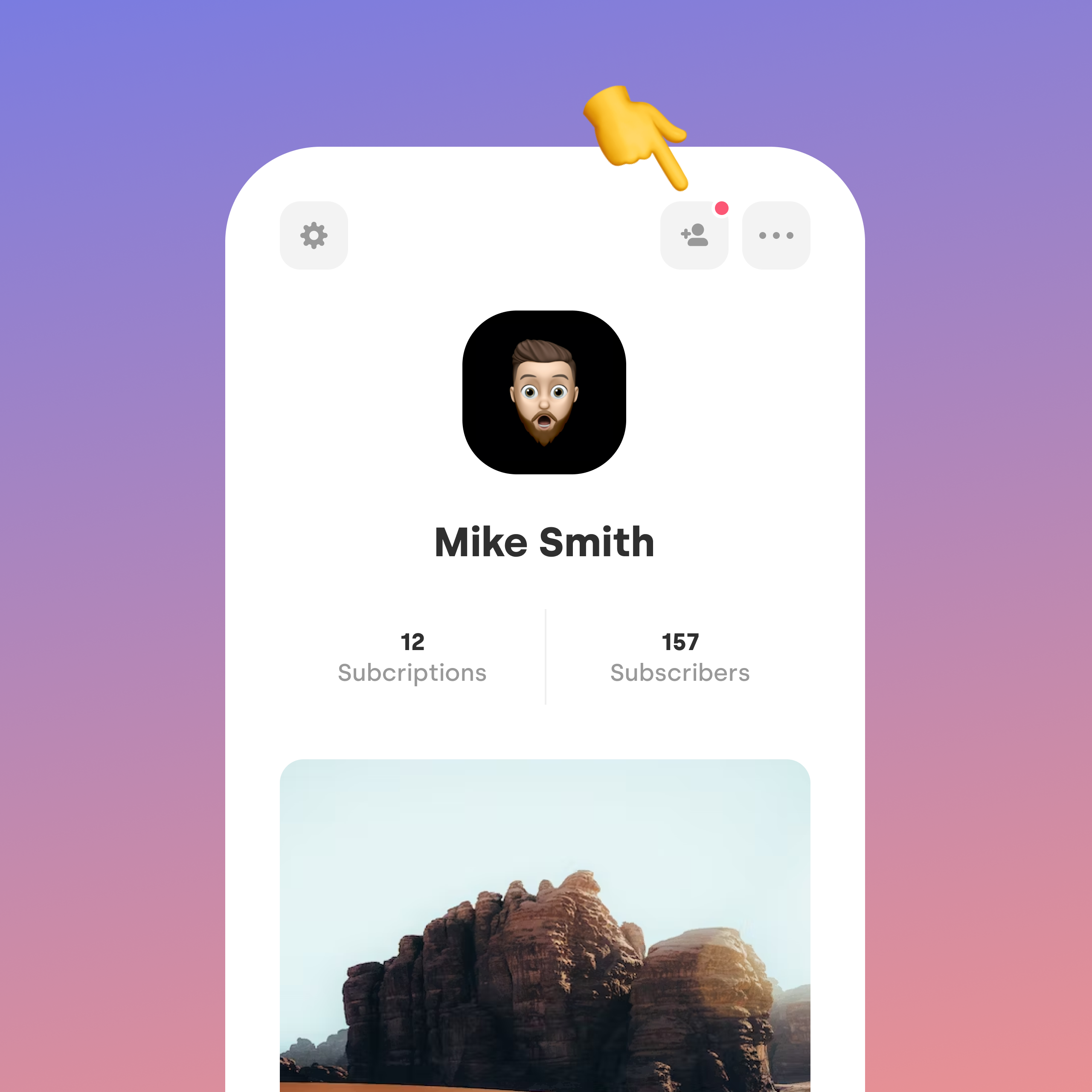
Post categorisation
You can add a category tag to each post during editing. Using these tags on your profile, your subscribers will be able to effectively filter what kind of content they want to see. To rename or delete a category, select the pencil icon next to the list of categories on your profile.
Post scheduling
When creating a new post, you can set the date and time of publication – an ideal solution for those cases where the creator does not want to or cannot wait for the right moment to publish a post manually.
- Create a post, add categories, and go to post preview.
- In the Preview section, click the clock icon and schedule the date and time of publication.
- Share it. The post will appear on your wall but will be hidden from your subscribers until the date and time you picked.
RSS guide for creators
With this feature, you can allow your subscribers to play your audio content outside of Herohero in their favorite podcast app. Simply enable the feature in your profile settings.
Once you turn on the RSS feature, your subscribers will be able to generate a link, insert it into their podcast app of choice, and gain access to all of your old episodes as well as the new ones after you publish them. If someone unsubscribes from your profile, they will also be unsubscribed from automatically downloading new episodes through RSS.
RSS guide for fans
- If your favourite creator has the RSS feature turned on, click the '...' button in the upper right corner of the profile.
- Generate an RSS link.
- Open the Apple Podcasts/Pocket casts app (Spotify currently does not support RSS).
- In the Apple Podcasts app, select File, then 'Add a Show by URL...' (in the mobile version, you can find this feature in the 'Library" section under the '...' icon).
- When using Pocket Casts, click “Discover” on your homepage, paste in the podcast's RSS feed in the search tab and click "Enter", then confirm by clicking “Subscribe”.
- Paste the RSS link and confirm.
- You’re all set! From now on, new episodes will automatically load into your app when posted.
Discord
This feature allows you to link your Herohero account with Discord. Your profile subscriber will be automatically added to your Discord server and assigned a 'Herohero' role - after unsubscribing, this role will be taken away from them.
Discord guide for creators
If you’re a creator and you successfully connect your profile to Stripe, you can now make your Discord server available to your Herohero fans. Here’s how you do it:
- Create your account on https://discord.com.
- Set up your own Discord server.
- Open your Herohero profile and go to Settings (sprocket-shaped button in the upper left corner), continue into the Discord section, and click the Connect button.
- You will be redirected to a pop-up Discord page. Select your server and give Herohero access to your Discord account by authorizing your selection.
- Done! From now on, all your fans who have paired their Discord account with their Herohero account will be automatically added to your server and assigned the role 'Herohero' - this will allow you to distinguish them from other members of your server and grant them special permissions.
Discord guide for fans
If you subscribe to at least one creator on Herohero, you automatically have the option to become a member of their Discord community. Here’s how you do it:
- Create your account on https://discord.com.
- Open your Herohero profile and go to Settings (sprocket-shaped button in the upper left corner), continue into the Discord section, and click the Connect button.
- You will be redirected to a pop-up Discord page. Give Herohero access to your Discord account by authorizing.
- Done! You have been added to your favorite creator's server. If you cancel your subscription, you will remain on the server, but you will lose all the benefits that the creator has assigned to the 'Herohero' role members.
Vouchers
On any verified creator profile, you can click the '...' icon in the top right and then choose “Gift this subscription” to purchase a subscription for any length of time and gift it to another person. After choosing the length of the subscription and paying the corresponding amount, we will send a PDF voucher with a unique gift code to the buyer's e-mail, which he will proceed to give to the recipient. On the selected creator's profile, the recipient clicks on Subscribe and selects the option of using a gift code. The creator's profile will then be unlocked and they can start browsing its content.
Each gift code is unique and it never expires.
Creators can find an overview of who has subscribed to their profile via vouchers in their subscriber list at all times.
A guide to purchasing a gift voucher
- To purchase a subscription voucher, click on the '...' icon on the selected creator's profile and then choose the “Gift this subscription” option.
- After choosing the length of the prepaid period and the payment method, pay the corresponding amount.
- A PDF voucher with a unique code will be sent to your email. From here you can simply forward it to the recipient, print it and add something of your own or make your own voucher from scratch and just copy our code into it.


A guide to using a gift voucher
- Copy your unique gift code from the voucher you received.
- On the selected creator's profile, click Subscribe and select the option to use a gift code.
- After entering the code into the system, the creator's profile will be unlocked and you can comfortably start viewing its content.
- Before the end of the prepaid period, you will receive a notification to add a new payment method to your account settings if you are interested in continuing with the subscription.
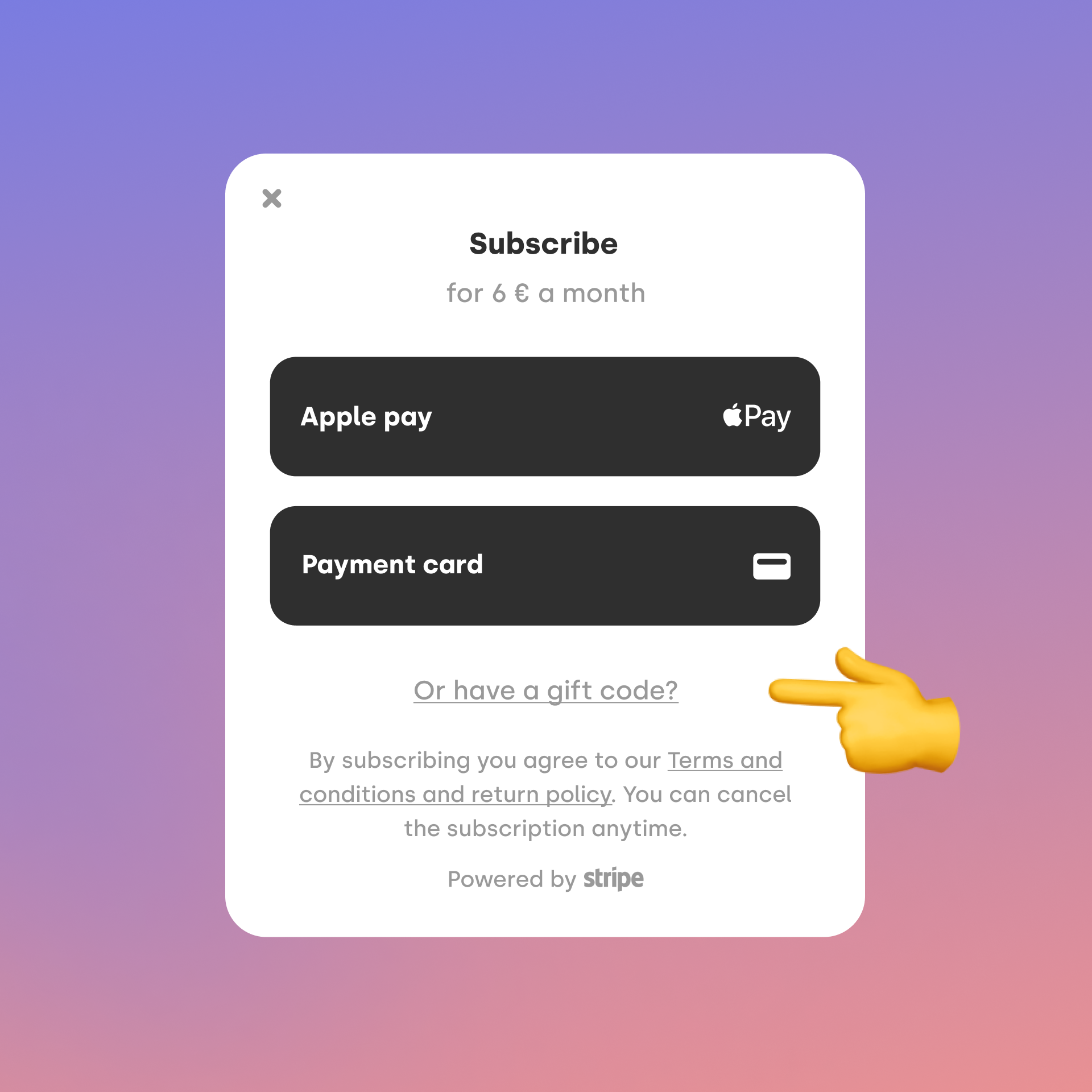
Languages
Herohero currently runs in English, Spanish, German, Czech and Slovak. Other languages are coming soon.
Tip: Our team is always working on ways to make the Herohero experience better for you. If you want to keep track of the latest features we have prepared for you, follow us on our Instagram.